If your Gmail account is reaching its storage limit, it’s time to take action. Gmail offers 15GB of free storage that’s shared across Google services like Drive and Photos, but over time, this space can fill up with emails, attachments, backups, and other files. Fortunately, clearing some of this space can be quick and easy, but sometimes it feels so overwhelming. Here are some effective and useful ways you can take to regain storage without disrupting your daily workflow.

1. Delete Unnecessary Emails
Emails, especially spam, newsletters, and promotional messages, can fill up your Gmail quickly. Regularly clearing unwanted emails helps maintain storage. To do this:
- Open Gmail in your browser or mobile device.
- Go to your Inbox, Social, or Spam folder.
- Click the down arrow in the top-left corner to filter messages.
- Select emails to delete or check the box to select all emails in the folder.
- Click the “Delete” button. The emails will be moved to the Trash folder.
Also read: Vivo V50e review in 10 points: What’s good and what’s not
If you want to clear unread or read emails:
- Type label: unread or label: read in the search bar and press Enter.
- Click the box to select all displayed emails, then click “Select all conversations that match this search.”
- Click the delete icon to remove all selected emails.
2. Empty Your Spam and Trash Folders
If deleted emails remain in your Trash and Spam folders, they will still take up space. To permanently delete them, follow these steps:
- Go to the Trash and Spam folders in Gmail.
- Click “Empty Trash now” or “Delete all Spam messages now” to free up additional storage.
Also read: How to easily compress data on your iPad to save storage space
3. Unsubscribe from Unwanted Emails
Promotional emails and newsletters often clutter your inbox, which occupies valuable space. To reduce future accumulation:
- Open a promotional email.
- Click “Unsubscribe” at the bottom of the email.
- Use Gmail’s “Unsubscribe” button for faster removal from unwanted mailing lists.
This step will help prevent future email overload and save storage.
4. Use Filters for Better Email Management
Gmail’s filter function lets you automate email organisation. Filters can help you manage space by sorting emails into folders or directing attachments to Google Drive. To create a filter:
- Click the search bar in Gmail and enter criteria (e.g., specific senders or subject keywords).
- Click “Create filter” and choose an action, such as deleting, archiving, or labelling the emails automatically.
Using filters reduces the need for manual sorting and optimises your inbox’s storage.
Also read: AC buying guide: 5 things to know before get a new air conditioner
5. Delete Old and Duplicate Photos from Google Photos
Google Photos also counts towards your Gmail storage. Photos and videos, especially high-resolution ones, can take up a significant amount of space. To clear space in Google Photos:
- Open Google Photos in your browser or mobile app.
- Scroll through and select the photos or videos you want to delete by clicking the checkmark icon in the top-left corner.
- Click the trash icon, then confirm by selecting “Move to trash.”
- To permanently delete them, go to the Trash folder and click “Empty trash.”
This process will remove photos and videos that are no longer necessary, which will automatically free up valuable space.
By following these steps, you can easily clear space in your Gmail account and ensure your Google services continue to run smoothly. Regular maintenance of your email and storage will help you stay organised and avoid running out of space.





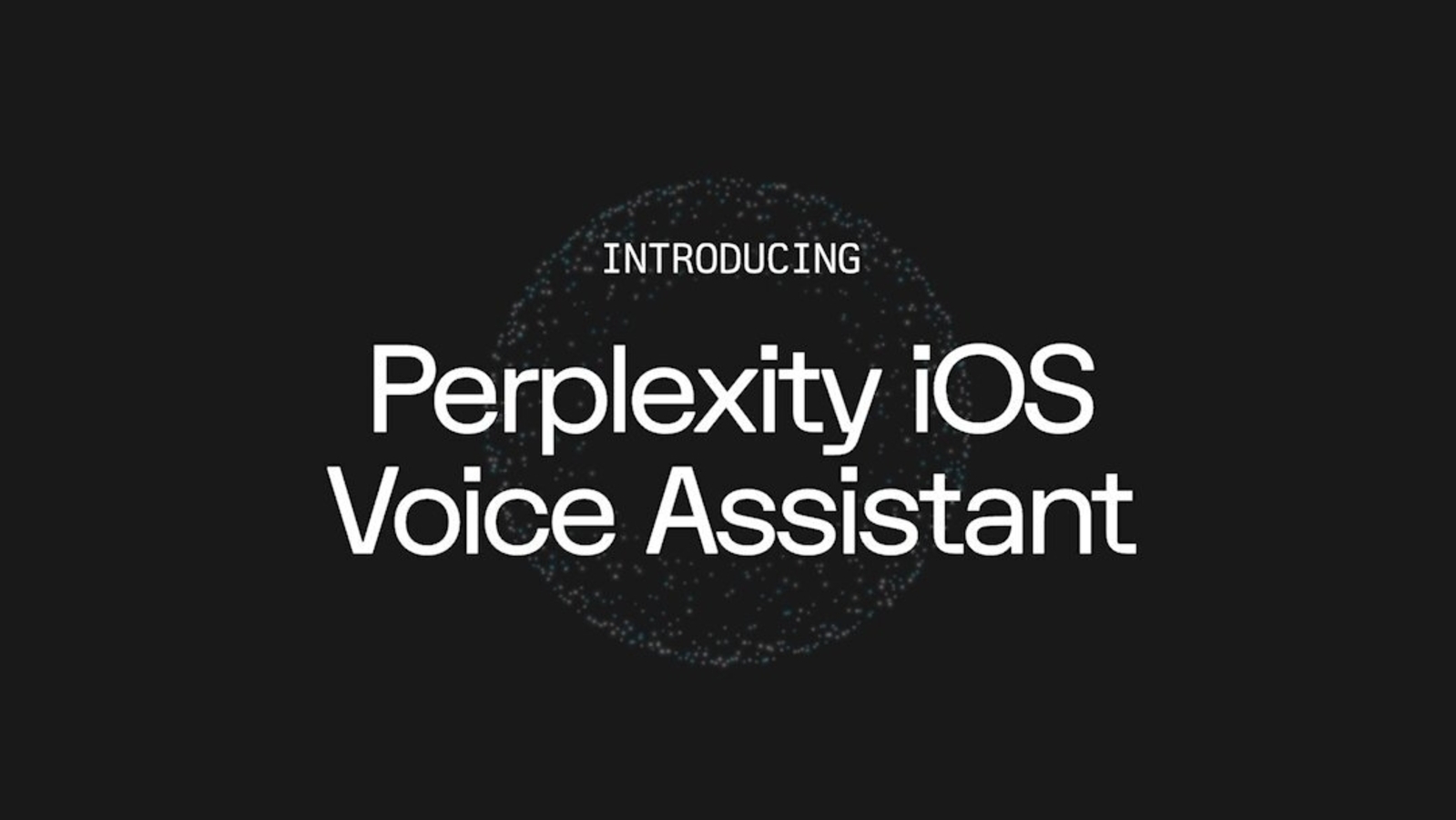
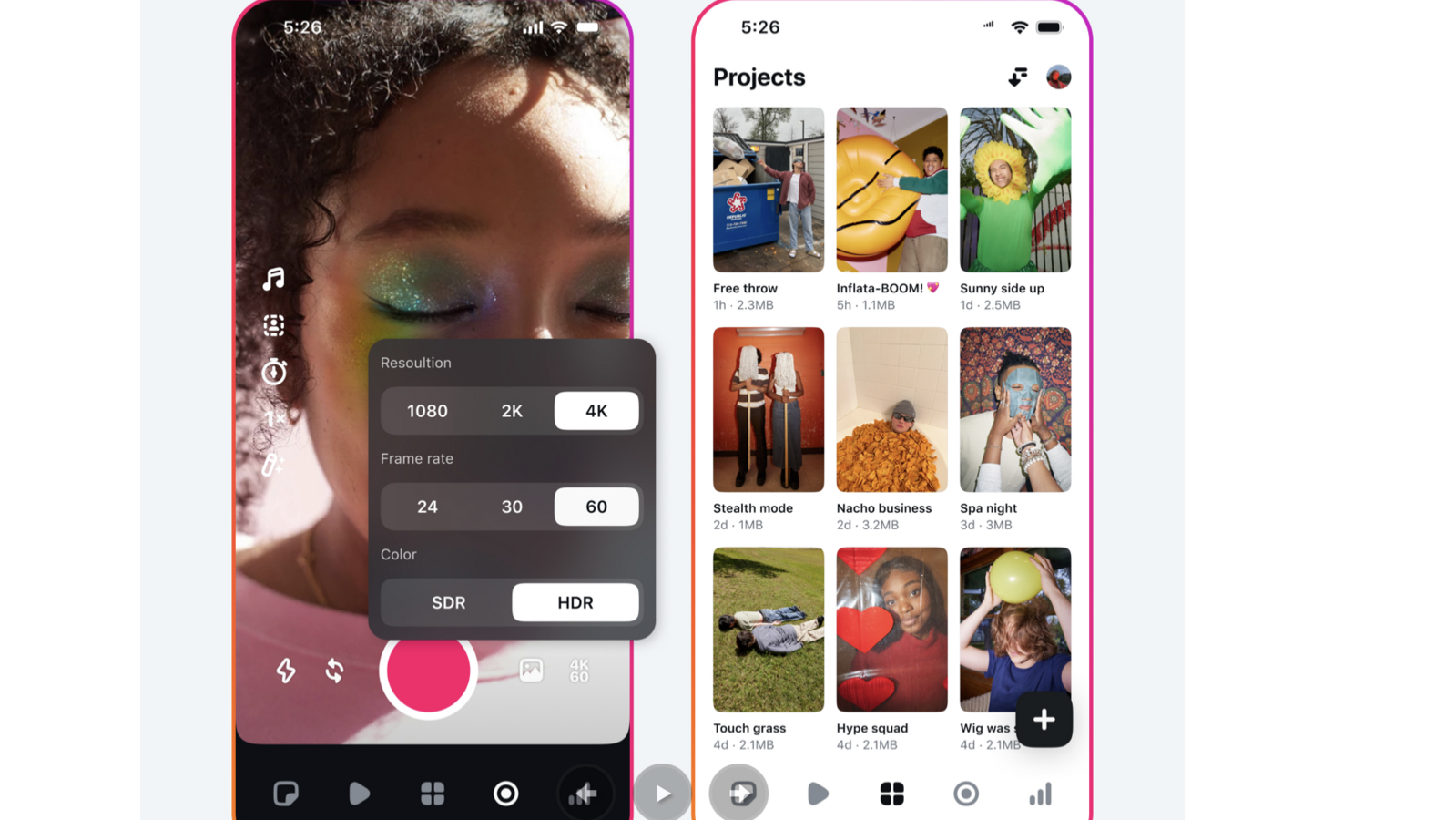
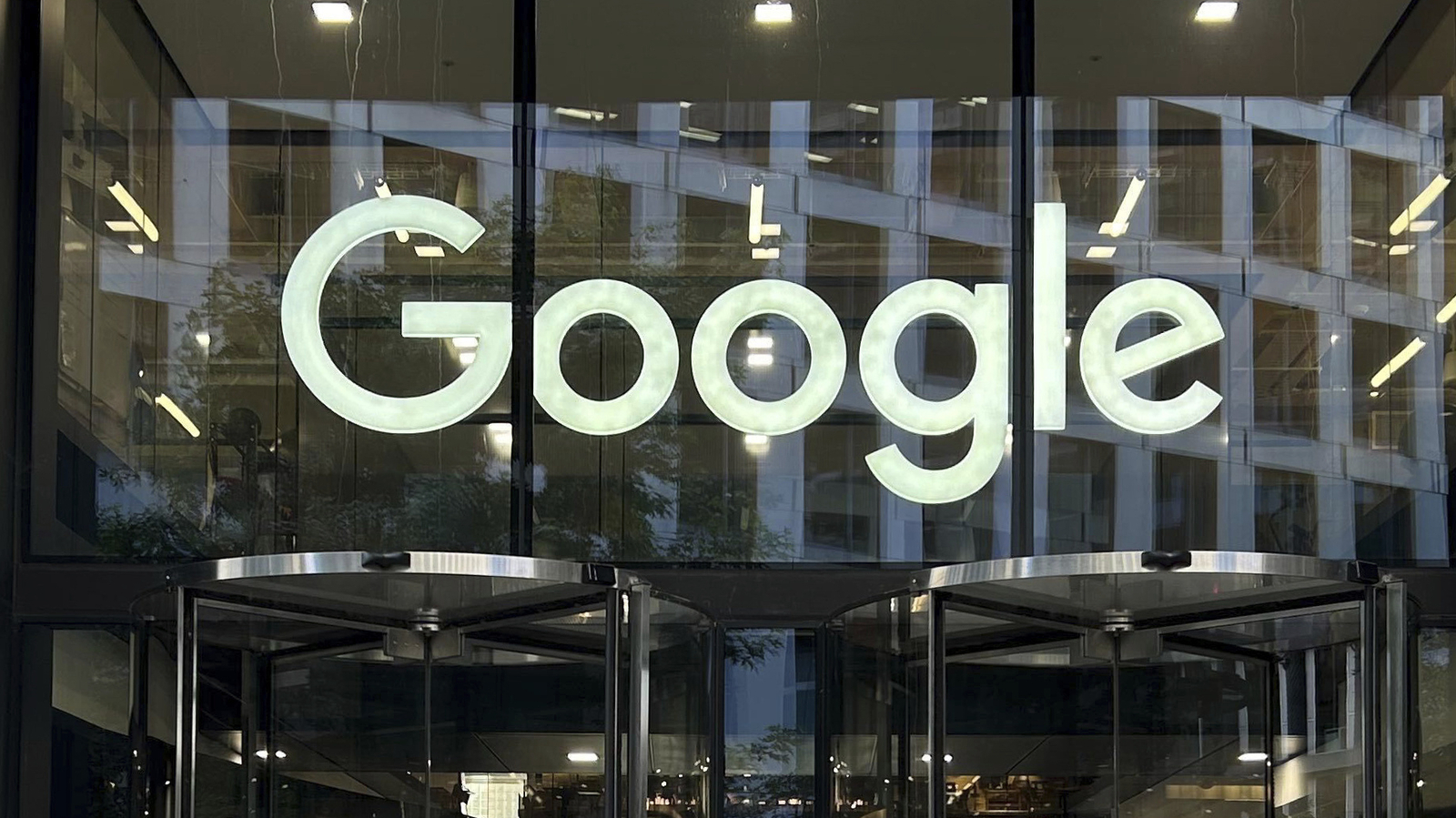



Leave a Reply